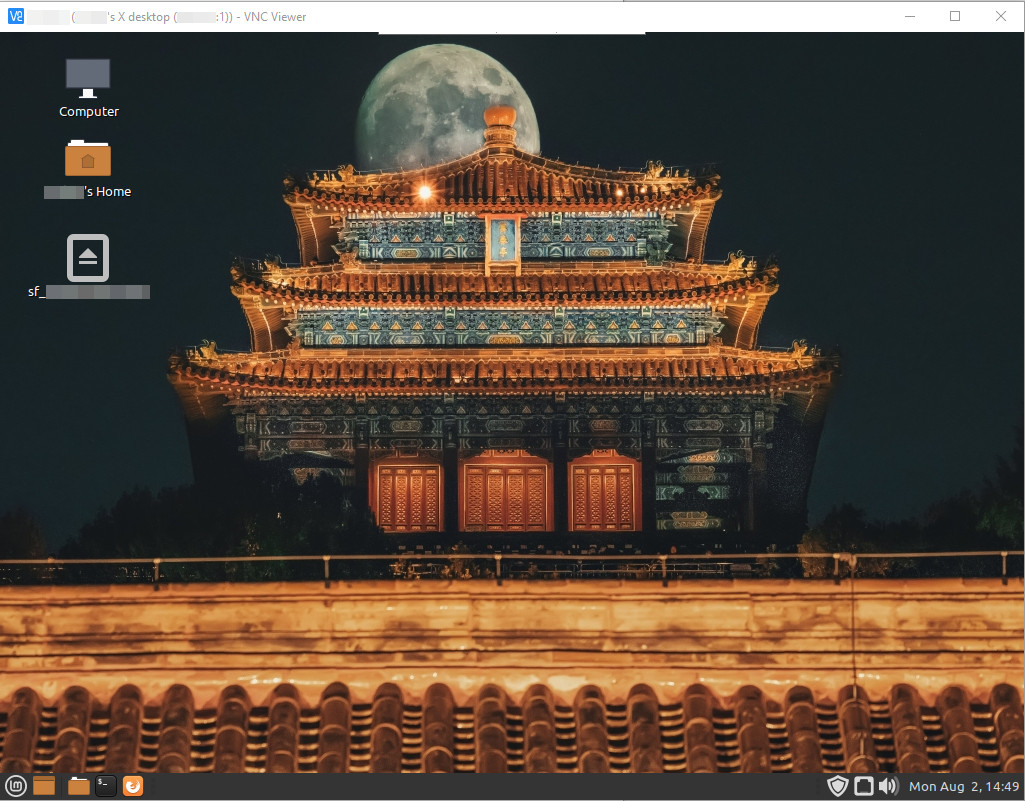Can be used ChatGPT anonymously? DuckDuckGo has a solution.
When using ChatGPT -or similar- there is a huge concern for what it learns from your inputs. No one would like these chatbots to spread the voice in something that should be private and could identify you. Despite the fact that you must use clear judgement in whatever you input to ChatGPT, Gemini, Mixtral or any other tool based on a Large Language Model (LLM), it has been great news that DuckDuckGo -the giant of privacy on Internet- made public a tool that uses ChatGPT anonymously. The tool is named DuckDuckGo AI Chat.
How to access DuckDuckGo AI Chat?
DuckDuckGo released DuckDuckGo AI Chat. This tool let’s you query ChatGPT 3.5, Claude 3, Llama 3and Mixtral. You just need to access DuckDuckGo AI Chat on http://duckduckgo.com/chat or https://duck.ai. It’s possible to invoke the tool from inside DuckDuckGo; for this, type: !ai or !chat. All these methods will take you to DuckDuckGo AI Chat.
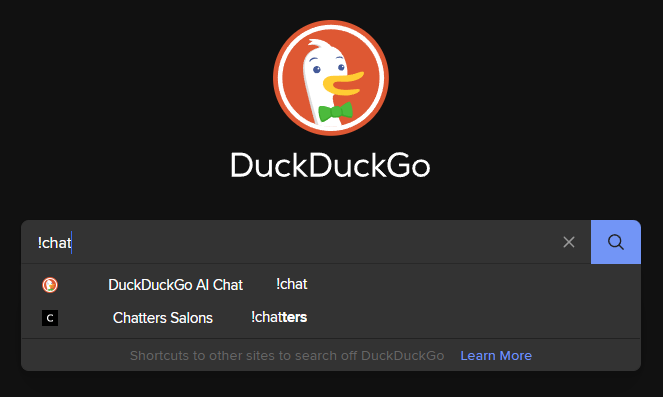
How does DuckDuckGo lets you query anonymously ChatGPT?
First, DuckDuckGo says that they don’t save any chats. Then, at their post, it is explained with more details how they let you query anonymously these AI chatbots. Quoting from their post:
“When you land on the AI Chat page, you can pick your chat model – currently, OpenAI’s GPT 3.5 Turbo, Anthropic’s latest generation Claude 3 Haiku, and open-source options Mixtral 8x7B and Meta Llama 3 – and start using it just like any other chat interface. Just like searches on DuckDuckGo, all chats are completely anonymous: they cannot be traced back to any one individual. To accomplish that technically, we call the underlying chat models on your behalf, removing your IP address completely and using our IP address instead. This way it looks like the requests are coming from us and not you. Within AI Chat, you can use the Fire Button to clear the chat and start over. To respond with answers and ensure all systems are working, the underlying model providers may store chats temporarily, but there’s no way for them to tie chats back to you, personally, since all metadata is removed. (Even if you enter your name or other personal information into the chat, the model providers have no way of knowing who typed it in – you, or someone else.) We have agreements in place with all model providers to ensure that any saved chats are completely deleted by the providers within 30 days, and that none of the chats made on our platform can be used to train or improve the models.”.
Final words
It was a very pleasant surprise for me these news. I was a bit behind on it because DuckDuckGo published this information on June 6th… but anyway, it is awesome and deserves to be echoed. Hey! By the way… It is free! So, give it a try.